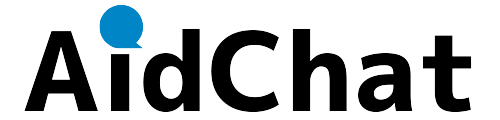About Introduction
AIdChat is a chatbot that utilizes cutting-edge AI technology to understand user intent, learn, and provide optimal responses, enabling natural conversations.
With competitive pricing, a simple and user-friendly management interface, anyone can easily use the chatbot. It integrates with Azure OpenAI Service to achieve smart conversations with high security. Additionally, it supports the latest VRM avatars, allowing for unique chat experiences.
You can try it for free for one month by subscribing to a plan. If you cancel within one month, there will be no charges, so feel free to give it a try.
STEP 1: Sign-in and User Registration
Enter your email address on the sign-in page of our site. Then, click the link in the email you receive to complete email verification.
Next, register your user information and password, which will allow you to access the management interface.
STEP 2: Registering a Website
After logging into the management interface, proceed from "Website Management" to "Website List" and register the website where you want to install the chatbot.
STEP 3: Select a Plan
Choose an appropriate plan to subscribe to.
STEP 4: Chatbot Configuration
From the "Details/Edit, Text Auto-Generation, Style Settings" tab in the "Website List," freely set the chatbot's response text, layout, icon, color, etc.
STEP 5: Code Generation and Embedding
Finally, from the "Code Generation" tab in the "Website List," embed the generated code directly under the <body> tag of your homepage.
Following these steps, the chatbot will be displayed on your homepage and available for use. For more details, please refer to the "Startup Guide" in the "Support" section of our site.
Enter your email address on the sign-in page of our site. Then, click the link in the email you receive to complete email verification.
Next, register your user information and password, which will allow you to access the management interface.
STEP 2: Registering a Website
After logging into the management interface, proceed from "Website Management" to "Website List" and register the website where you want to install the chatbot.
STEP 3: Select a Plan
Choose an appropriate plan to subscribe to.
STEP 4: Chatbot Configuration
From the "Details/Edit, Text Auto-Generation, Style Settings" tab in the "Website List," freely set the chatbot's response text, layout, icon, color, etc.
STEP 5: Code Generation and Embedding
Finally, from the "Code Generation" tab in the "Website List," embed the generated code directly under the <body> tag of your homepage.
Following these steps, the chatbot will be displayed on your homepage and available for use. For more details, please refer to the "Startup Guide" in the "Support" section of our site.
The introduction process is detailed in the "Startup Guide" in the "Support" section of our site, and you can start immediately by following it. While existing chatbots require registering individual questions and responses, AIdChat is set up by simply pasting a single text.
Yes, our chatbot uses advanced security protocols and takes numerous measures to protect user data and privacy. We use SSL encryption technology to ensure data is securely transmitted and received. Additionally, we strictly adhere to our privacy policy and do not share user information with third parties.
Customer data is protected using the latest security technologies and stored on secure servers in encrypted form.
Our privacy policy can be viewed in the "Privacy Policy" section of our site at here.
We offer two plans: $9 per month and $49 per month. For more details, please refer to the "Pricing" section at here.
The available payment methods are credit card payment and invoice payment. If you prefer to pay by invoice, please contact us.
You cannot change plans during the contract period. Please cancel your current plan and apply for a new plan.
If the chatbot does not appear even when you embed the code directly under the <body> tag of your homepage, please try embedding it inside the <head> tag.